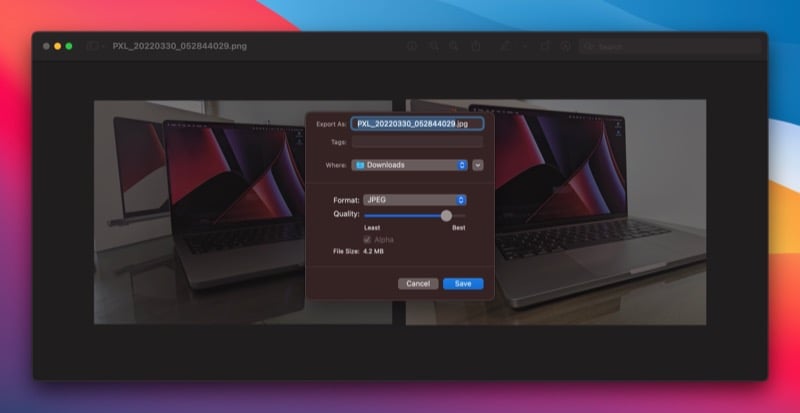On Mac, there are multiple ways to combine photos, each with its own benefits. Follow along as we walk you through the different methods to combine photos on Mac.
4 Ways to Combine Images on Mac
There are multiple ways to combine images on macOS. But we are listing the four popular and easy methods in this article.
Using Preview Using Shortcuts Using ImageMagick Using GUI-Based Apps
Now, let’s go through each of them one by one.
Method 1: Use Preview to Combine Photos on Mac
Preview is the default image and PDF viewer on Mac. It’s pre-installed in macOS and offers all the necessary features you’ll ever need for basic image and PDF manipulation However, that’s not all. Preview also lets you combine photos. One of the advantages of this method is that you get control over the final stitched image since you can position the images however you like. Here’s how to combine photos on Mac using Preview: Once saved, you can either use the picture as is—i.e., in PNG format—or convert it into JPG. For the latter, with the image open in Preview, click File > Export. Here, click the Format dropdown button, select the desired output (JPG, in this case), and hit Save.
Method 2: Combine Images on Mac Using Shortcuts
Shortcuts is an automation utility for iPhone, iPad, and Mac. It has various macros (called shortcuts) in its gallery that allow you to carry out various operations quickly and efficiently. Plus, if there’s something you want to achieve for which there’s no shortcut, you have the option to create a custom one by combining different actions. Utilizing the latter, a Shortcut user on the internet created a shortcut for combining images. And that’s what we’ll be using in this method. Download the shortcut from the link below and add it to your Shortcuts gallery. Download: Combine Images shortcut After this, we need to modify this shortcut to make it work on Mac. For this, open the Shortcuts app and search for the Combine Images shortcut. Double-click on it and hit the Shortcut Details buttons on the right pane. Here, tick the checkboxes for Use as Quick Action and Finder. Once done, you can now combine photos on Mac using this shortcut as shown in the steps below:
Method 3: Use ImageMagick to Combine Photos
ImageMagick is a free CLI utility for manipulating images on Mac from the terminal. It requires you to use a few simple commands, and you can use it for more than just stitching images together. Although ImageMagick offers convenience compared to the manual method, it doesn’t give you as much flexibility when adjusting images as the manual method. To combine photos on Mac using ImageMagick, you need to install it first. Open the Terminal app and run the following command to do this: brew install imagemagick With ImageMagick installed, here’s how to use it: Here, replace image1.jpg and image2.jpg with the names of the files you want to combine and final_image.jpg with the name you want to give to your final image. ImageMagick will now join the images you’ve passed in the command above and return you the combined image in your current working directory.
Method 4: Combine Images on Mac Using GUI-Based Apps
If you aren’t comfortable using the Terminal or want a simpler way to combine images on Mac, you can use third-party GUI-based apps. Such apps are easy to use, and since they are dedicated to a specific operation, you get a bunch of useful options, such as different layout templates, which make stitching pictures easy and give you more control over the final image. Here are some of the best third-party apps to combine pictures on Mac:
Joining Images Horizontally or Vertically on Mac Simplified
Many PDF and image manipulation operations appear challenging on Mac until you’re familiar with the true potential of Preview. Joining images is one of the many such tasks that Preview simplifies greatly on Mac. Of course, it’s undeniable that tools like Photoshop or GIMP offer greater flexibility and control over image manipulation. But those advantages come at a cost: they require a subscription and expertise with the tool. Preview and the other methods, in contrast, are easy and do the job effectively.