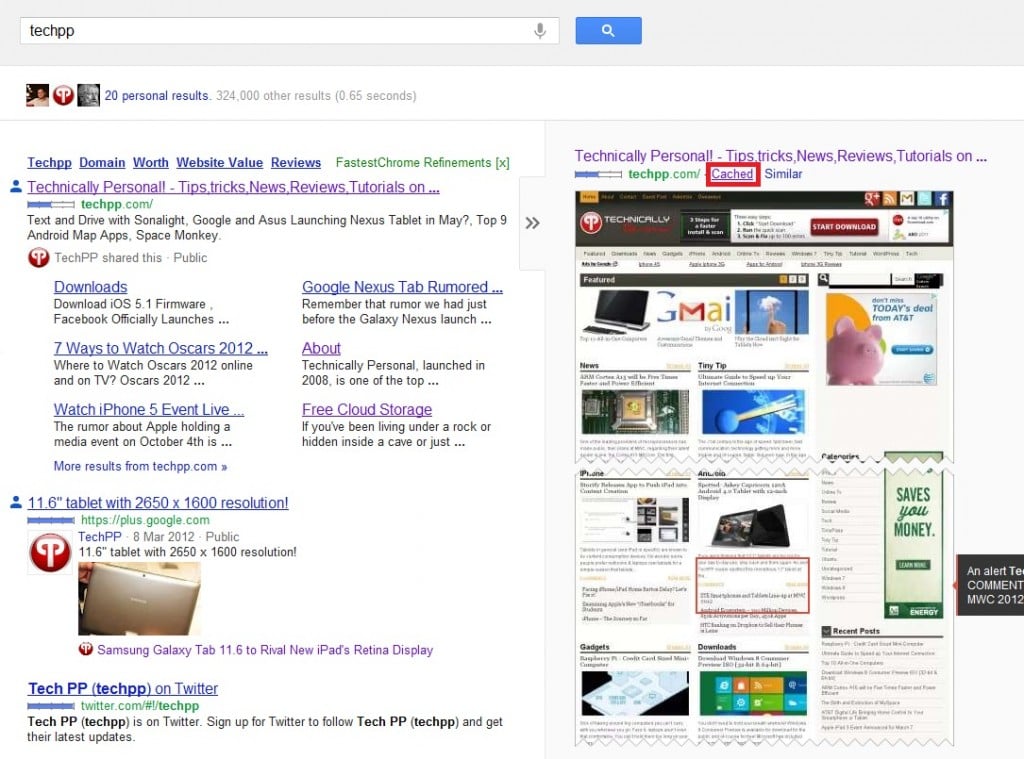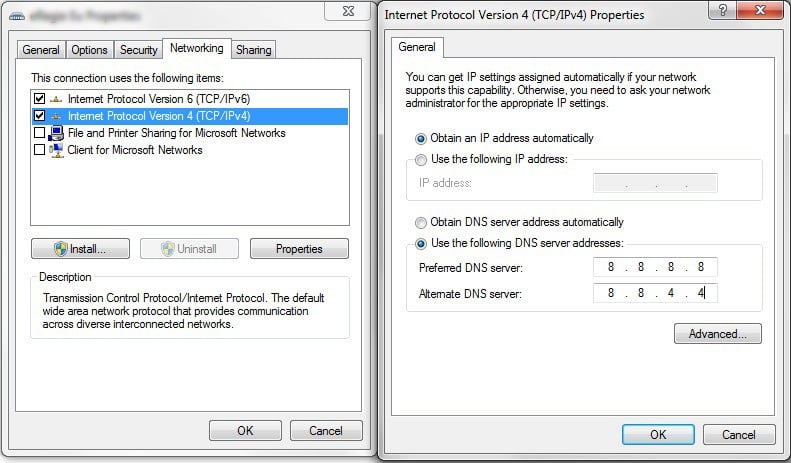Usually, when a website doesn’t load, there can be numerous problems and numerous solutions to fix them. I’ll try to explain what to do and what are the steps involved in figuring out what the problem is. You can also browse through our previous tips on how to access blocked websites. The first step is to see on which end is the issue. Here, there are 3 possibilities:
from your terminal from your ISP (Internet Service Provider) from the website’s own server.
How to Access Websites That Don’t Load
1. Google Cached Pages
There are a few tricks you can do to load websites you used to visit and are now unavailable. For instance, use Google at its true capacity. Google is the most powerful tool in your arsenal, so try to make use of Google’s services, even the ones that you are not aware of. A good example is cached pages. Google makes a cache version of a web page when you access it, and if the website is unreachable, Google lets you access the cached version instead. You can do this one of two ways: – type in the search box in Google “cache: name of site” and it will load the last cached version of the page,
– or search for the page in Google, and click “cached”, above the preview. This will also load the last cached page.
An important aspect to keep mind of is the fact that Google does not cache images, so you might want to try the text-only version. Bing users also benefit from cached pages, and it works just like Google’s pages.
2. CDN Services
Use a CDN (Content Delivery Network) service to access websites that are down due to high traffic. CoralCDN is a good example of such a service. CDN services make copies of multimedia files on a website on different services around the world and loads the files nearest to you. To use CoralCDN, type “.nyud.net” at the end of your website’s address.
3. Wayback Machine
Access a previous version of the website using Internet Archive’s Wayback Machine. This service shows you all of the previous versions of the website in a chronological order. From here you can access the website if at the moment it’s down. Obviously, if you are interested in fresh news, this won’t help you out.
4. Is it Down Only For Me?
Check the availability of the website using http://www.isup.me/ or http://www.downforeveryoneorjustme.com/. There are many other websites that do this checking. This service tells you if the website is down only for you or if it’s not reachable at all. This might come in handy and it could save lots of trouble and time.
Website Not Loading Because of Your Computer or an External Issue
To determine if the problem is on your end (and in the vast majority of cases, it is), try to test each component to see where the problem is. I suggest trying to restart your computer and Internet connection first, it might just work, if it doesn’t, move on to the other steps:
1. Access the Website From Multiple Browsers
I usually have 3 web browsers installed on my computer, and if I come across this problem, I try loading the website from all of them. If the website loads from one or more web browsers, then you have found that the problem was in your browser. To repair it:
look if your browser is up-to-date (if not, update) check in your extensions, maybe one extension is blocking the website you want to access clear cache and cookies the final solution, un-install the web browser, delete all preferences and add-ons and reinstall
2. Check your Antivirus and Firewall.
Antivirus programs usually block sites and set filters that might not let you visit certain websites. To find out if this is the problem, turn them off and try to load the website. If it works, then you have found your culprit. To fix this, just add the particular website to the “exceptions” or “trusted” category and you’re done.
3. Trace, Ping Using CMD to The Website
Windows offers the best debugging tool there is: Command Prompt, or CMD. Open CMD, under All Programs -> Accessories and type “ping” followed by the name of the website.
If you see that there is no loss in your connection, then the website makes a connection to your computer and the problem is from the software you have installed. On the other hand, if you see 100% loss, then you have to move on to some others debugging ideas. The same is true with “tracert“. This will show you the entire path the connection takes to reach the website.
4. Check Your Hosts File
This file is located in c:\windows\system32\drivers\etc\hosts, open it with Notepad (run it as Administrator to save changes) and see if the website you can’t load is blocked. If this is the case, then just delete the line where you see the website and you should be good to go.
5. Reset or Loop Tour Router.
If you use a router, then most likely, the problem is from there. Manually reset you router to factory defaults or add the website to “trusted” and see if this works. Usually, this is where the problem is, and after a reset, there should be no more errors loading the site. In order to see if the router is the cause of your problem, just unplug it and connect directly to the Internet cable or modem; if the website loads, then unplug the router from the power supply or reset it.
Can’t Access Websites Because of ISP/Location
If none of these work, then the problem is from your machine and you have no problems fixing it. But if you are still having problems, then it’s time to contact your ISP and see of the problem is from them. There 2 main reasons why the website won’t load from your ISP:
The ISP has blocked access to the website, in which case, there is not much you can do. The ISP’s DNS (Domain Name System) has a problem and cannot link the name of the website with the IP Address (Internet Protocol).
1. Google Public DNS
If this is the case, then the ISP will handle the problem or give you information on how to obtain a different DNS. Also, you can try using a public DNS. Google offers such a service: Google Public DNS.
To change your DNS, navigate your way to the network connection, and change the DNS address to Google’s (for IPv4, Primary Address: 8:8:8:8 and Secondary Address: 8:8:4:4) or other public DNS servers like these. But write down your old DNS address, just in case you need to revert back to it in the future. If, on the other hand, the ISP has no problem, then you have to contact the website’s owner (if you still have their contact details) or server to see if the problem is from them.
2. Your IP Address Could be Banned or Blacklisted
If this is the case, then you cannot access the website from that IP Address, and you have to get in touch with your ISP and see if you can change it. Or you could use a proxy or even buy a different IP address, if you can.
2. Website Isn’t Reachable From Your Country
If this is the case, then you cannot do anything about it. There are some websites that can be viewed and accessed only from specific countries, from commercial matters. You could be able to access with a different IP address, but there’s no guarantee in that.
3. Website Server is Down
In this case, you might want to see if you can find a cached version of it on Google (like we told in the beginning of the article) or other websites that load older versions of the website, although, not up to date. To figure out if you have a problem with the website, or the problem is from your network, ISP or the website’s server, try to access it from other devices or computers from your network. If they load it, then the problem if from your machine.
4. WinSockXpFix
I am using a program called WinSockXpFix, a totally free program. It was the best solution for me in many cases, since all the above advises didn’t work. There are folks that encounter problems using it, but I can guarantee that it works perfectly fine on my Windows 7 system. If none of the above works, try this last solution, it may be your savior.