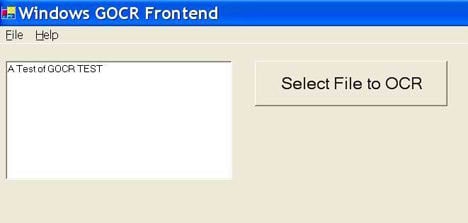Why OCR Software?
Now that you know what OCR technology is all about, you might be wondering why you actually need to use an OCR software. Well, if you happen to run a business of any size, you will agree how important it is to computerize your office documents and records and be eco-friendly. Moreover OCR lets you edit the text, search for a word or phrase, store it more compactly, display or print a copy free of scanning artifacts. With the advancements in OCR technology, you don’t need to worry much about the fonts used in the scanned image for the conversion to happen. Most of the commonly used and popular fonts are supported these days. Some OCR software these days are smart enough to recognize and convert handwritten documents as well!
Free OCR Software
While I recommend Online OCR tools (discussed below), some of these free OCR software can be a boon when you don’t have access to the internet or if you need to convert a lot of images into text at once.
1. SimpleOCR
SimpleOCR is a popular free OCR software which is up to 99% accurate as claimed by the developer. With SimpleOCR, you easily and accurately convert that paper document into editable electronic text for use in any application like MS-Word. It comes with a built-in dictionary of more than 120,000 words and gets better with each use. It does a fair job of retaining the original format of the document and can also retain pictures wherever possible. And the best part about SimpleOCR is that you can batch-process several documents in one go!
2. FreeOCR
When compared to SimpleOCR, FreeOCR is much simpler and more straight-forward to use software. It is based on Tesseract OCR engine was developed at HP Labs between 1985 and 1995 and is currently with Google.FreeOCR supports scanning from most Twain scanners and can also open most scanned PDF’s and multipage Tiff images as well as popular image file formats. FreeOCR outputs plain text and can export directly to Microsoft Word format. It supports all versions of Windows including Windows 7, Vista & XP.
3. OCR Desktop
OCR Desktop is a simple Windows desktop application which generates ASCII text from images such as a bitmap or jpeg file. Incorporating Neural Networks, Artificial Intelligence, and trained with over 4 million font variations; our OCR utility incorporate the latest optical character recognition technology to solve your OCR problems. The utility is free for personal use, the registered version turns off popups and advertising.
4. GOCR
GOCR is another popular OCR software, developed under the GNU Public License. GOCR can be used with different front-ends, which makes it very easy to port to different OSes and architectures like Linux & Mac. For Windows, there is a separate frontend and is pretty simple to use.
5. Microsoft OneNote or Microsoft Office Document Imaging
You might be surprised to know that either OneNote or Office Document Imaging can be used for OCR. In OneNote, just right click on the picture and select ‘Copy Text from Picture‘. The program will automagically captures the text into the clipboard which you can use to paste it in your document. Or else you can look for Microsoft Office Document Imaging under Microsoft Office Tools which can be used to convert TIFF/MDI files to text.
Free Online OCR
It is wiser to use an online OCR service when you have very few images to get converted to text. If you are someone who uses Google Docs often, you can simply check the option that says “Convert text to Google Docs format” and it will automatically perform OCR on the file before saving it. But Google docs come with many limitations like inability to retain document formating. For that, you can check these following alternatives.
6. Abbyy FineReader Online
Abbyy FineReader is a cloud based online OCR service which works on a variety of image input formats inсluding image PDFs, TIFF, JPEG, DjVu and others. It also comes with a comprehensive range of available output formats allows you to convert your documents to Word (DOC/DOCX), Excel (XLS/XLSX), searchable PDF, RTF, and newly-added ODT formats. More than 40 languages are currently supported by Abbyy FineReader. Recently, Abbyy FineReader acquired another popular online OCR service – OCR Terminal.
7. OnlineOCR.net
Free Online OCR service supports 32 recognition languages and can recognize text and characters from PDF scanned documents (including multipage files), photographs and digital camera captured images. You don’t need to register as well if you want to convert less than 15 images per hour.
8. OCR Online
OCR Online is an advanced web-based OCR application capable of turning scanned paper documents and digital photographs into text files that you can edit and search for text. It can detect 153 languages automatically. Though the service is free, it requires you to sign up before you begin to use.
9. Free-OCR.com
Free_OCR.com doesn’t require you to sign up or register for their service if you have less than 10 image conversions per hour. Free-OCR can handle images with multi-column text and also supports multiple languages.
10. NewOCR
NewOCR.com can analyze the text in any image file that you upload, and then convert the text from the image into text that you can easily edit on your computer. Unlimited uploads, no registration, layout analysis (multi-column text recognition), 29 languages support, image files (JPEG, PNG, GIF, BMP, multipage TIFF) up to 5 MB, multipage PDF documents up to 20 MB. With improvements in smartphone technology, OCR have made their way onto mobile OS like Android and iPhone. Check this article about the Best OCR apps to use on Android and iPhone.